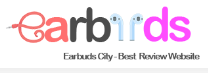Skullcandy is a more affordable option to some of the best items available today that cut costs with a less expensive shell and poorer sound quality.
The process of resetting your Bluetooth connection from an audio device to a smartphone, computer, or whatever your preferred listening device is is one item that is never well explained in the instruction manual. Let’s go over how to reset Skullcandy wireless earbuds so we can provide you simple, clear instructions on how to change the source of your audio.
How to reset Skullcandy wireless earbuds
We won’t go into where the buttons and switches on your earbuds are located, but you can refer to the instruction booklet for a broad understanding of where each key menu item is located.
- You must make sure that your Skullcandy product is not currently associated with any smart device you own in order to reset it.
- Remove the Skullcandies from the list of Bluetooth-enabled devices on the device with which your earbuds are paired. To be completely confident that Bluetooth will not remember your earbuds, you can also turn it off.
- Disconnect your Skullcandy earphones. To make sure they are turned off properly, give them a few seconds.
- Press down on both the power button and the “+” button on the volume control once your Skullcandy headphones have been turned off. For at least five seconds, hold both in place.
- Your Skullcandy product should now be successfully reset and connected with a new device of your choice if everything was done correctly.
How to reset Skullcandy wireless earbuds Indy Evo
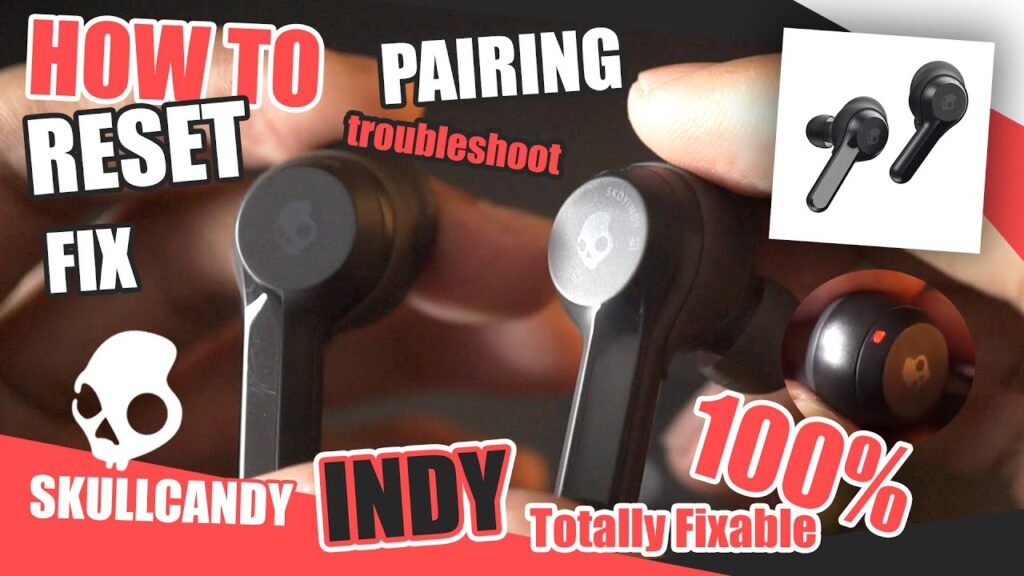
The stylish and understated Indy Evo earbuds are the first item we will discuss today. The steps for resetting these stylish earphones are the same whether you have a basic black exterior or the unique Budweiser cover.
- Similar to the previous instructions, proceed to the Bluetooth menu on your smart device and unpair your headphones. In order to make sure they are not still paired, you can also switch off Bluetooth.
- To turn off both earphones, press and hold the main power button on each for a total of six seconds.
- Press and hold the same power button for at least 10 seconds after they have been turned off.
- Place your Indy Evo earbuds in their case after the ten seconds have passed, and then watch for the appropriate LED lights to start flashing red. The earbuds will now turn on automatically when you remove them from the case, and the LED will become blue as they connect to one another.
- You’ll be alerted by an auditory prompt when the earbuds have synchronized.
The earbuds can then be quickly paired with any device of your choice. See how to pair.
How to reset Skullcandy wireless earbuds Dime

It’s not as difficult to reset the Skullcandy Dime earbuds as it might seem. If you follow the steps listed below, this procedure ought to be finished in under a minute.
- Turn off Bluetooth on your smart device, then remove the earbuds from the list of supported Bluetooth devices.
- Your earbuds will automatically turn on after you remove them from their case.
- Make sure your earbuds are not connected a second time, then press one of the earbud buttons twice and keep holding it for at least two seconds.
- You have successfully reset your Skullcandy Dime earbuds; congrats.
You’ll be alerted that you can pair your earphones now by an alternately flashing red and blue light, should you want to do so.
How to reset Skullcandy wireless earbuds Jib

The Skullcandy Jib earbuds are a great option for those of us who want a pair of earbuds that resemble a small jump rope strung across the back of our necks, and who wouldn’t?
- Make sure your device has Bluetooth switched off and has forgotten your Skullcandy Jib earbuds before proceeding.
- Remove your earphones from their charging case at this time, then turn them off. By holding down both power buttons for at least four seconds, this can be done.
- Press down on both buttons again for at least 10 seconds after turning off both earbuds. Your earbuds will be reset as a result, and they will also be powered on and off once more.
- If everything is done successfully, your earbuds will turn on by themselves and the lights will glow blue to show that they are connecting to one another.
Congratulations, your Skullcandy Jib earbuds have been successfully reset!
How to reset Skullcandy wireless earbuds Push

These little auditory isopods are one of my particular favorites; sadly, they do not reset as cleanly as they should. But they definitely have a fantastic appearance. This is an objective fact and in no manner the writer of this article’s personal view.
- As you might have anticipated, after erasing the Skullcandy earphones from your dropdown selection in the Bluetooth menu, turn off the Bluetooth on your smart device.
- Take your Push earbuds out of the charging case and manually turn them off.
- For at least six seconds, hold down the power buttons on each earbud.
- Make careful to turn them off now if they are not already.
- Holding both power buttons for at least 10 seconds after they have been completely turned off will reset your headphones.
After following the instructions, put both earbuds back into the charging case to verify that you did everything correctly. Pull them out of the case if the LED is red. The two LED lights will start to flicker blue and both earbuds will turn on as a result. Congratulations, despite Skullcandy’s complicated design, you have successfully reset your Push earphones.
How to reset Skullcandy wireless earbuds Sesh

These earphones, one of the more affordable wireless alternatives on the market right now, feature a reasonably straightforward setup to restore the default pairing settings.
- Turn off Bluetooth on the associated smart device, then remove your Sesh earbuds from the list of supported devices in your Bluetooth menu.
- Now remove only the left earbud, press the button on it six times, and the earbud will turn off and the LED will flicker red. The earbud can now be put back into its case.
- Simply follow step two’s instructions, but this time use the appropriate earbud.
- The next time they are taken out of the charging case, the earbuds will start to pair with one another if the process was successful. An audible prompt that beeps can help you figure this out.
Nothin’ there! Now that they are connected, you can link your Sesh earbuds with any gadget you choose.
Conclusion
There are ways on how to reset Skullcandy wireless earbuds for a variety of reasons, and failing to do so due to a lack of instructions is both time-consuming and annoying.
With help from articles like this one, you may confidently resolve any issues with your Skullcandy gadget. Check out our other posts for more information if you need any pairing or resetting tips for other brands of earbuds!