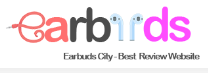Here are instructions on how to pair skullcandy wireless earbuds if you recently bought a pair and are unsure how to pair them properly or suspect there may be problems with only one earbud being paired.
How to Pair Skullcandy Wireless Earbuds
You must first put your Skullcandy earbuds in pairing mode before you can pair them with your device. Then, select your Skullcandy earphones from the Bluetooth list on your device and click ‘Connect‘ to finish the connecting process.
The first thing you should be aware of is that depending on the kind of Skullcandy earbuds you own, the pairing procedure will change. Simply adhere to the pairing guidelines provided below for your particular earbud type.
1. Sesh True Wireless:
Initial pairing:
Your earphones will turn red once you remove them from the case and put them back in. After closing the charging case, open the top and take out your earbuds. Your device will now be in pairing mode by default.
How to manually enter pairing mode:
- Hold down both of the buttons on each earbud until they begin to blink. (About six seconds)
2. Indy True Wireless:
Initial pairing:
Your earphones will turn red once you remove them from the case and put them back in. After closing the charging case, open the top and take out your earbuds. Your device will now be in pairing mode by default.
How to manually enter pairing mode:
Your earphones could occasionally fail to go into pairing mode on their own. You can manually set it to pairing mode if this is the situation. This is how:
- Hold down the button on the back of each earbud until it starts to flash (around 4 seconds).
3. Grind Fuel True Wireless:
Initial pairing:
Open the charging case and take off the stickers covering the charging points as your first step. Return both earphones to the charging case after making sure the LED is red. Keep the lid open while you wait for them to enter pairing mode on their own. Now choose your Grind earphones from the Bluetooth list on the device you wish to connect to.
How to manually enter pairing mode:
You can manually put your earbuds in pairing mode if they don’t do so automatically. This is how:
- Make sure the earbuds are on.
- Either earbud should be pressed once, then held down for a second.
- Now the pairing mode should activate on both earbuds.
- “Ready to Pair” will display as a voice cue.
- Both earbuds will flash red and blue to show that pairing mode has been activated.

4. Dime True Wireless:
Initial pairing:
Put your earbuds back in the case after taking them out. Then the earbuds will turn red. After closing the charging case, open the top and take out your earbuds. Your device will now be in pairing mode by default.
How to manually enter pairing mode:
- Pressing and holding the button on both earbuds for 4 seconds will turn your earbuds off.
- Press and hold the button once more for 4 seconds while they’re still off.
- Your earbuds ought to pair mode now. Your smartphone should now be in pairing mode as your left earpiece starts to flash red and blue.
- To finish the connection, just choose your right earbuds from the Bluetooth list on your source device.
5. Mod True Wireless:
First-time Pairing:
The first step is to take both earbuds out of the charging case and take off any stickers from the charging points. Place your earbuds in the case once again. The LEDs on your earbuds should now glow red. After that, take your earbuds out of the case. Once they are in pairing mode, pick your Skullcandy Mod earbuds from the Bluetooth list on your device.
Numerous Point Pairing:
The Mod True wireless has a function called multi-point pairing that enables you to smoothly control the connection between two devices by pairing them both at once. This is how you do it:
- Once you’ve established a connection to your first device, press one earbud once, then the other, holding each press for one second.
- You should now see pairing mode on your device. To finish the connection, choose your earbuds from the Bluetooth list on your source device.
6. Push Active True Wireless:
Make sure they are both off before removing the earbuds from the case. Now, for 7 seconds, press and hold the left main function button on your earphone. Your earphones will soon start to blink, signifying that pairing mode has been entered.
How to Pair Skullcandy Wireless Earbuds to an iPhone
- Put your earbuds in pairing mode first, as displayed above.
- On your iPhone, tap Settings.
- Make sure Bluetooth is selected and turned on.
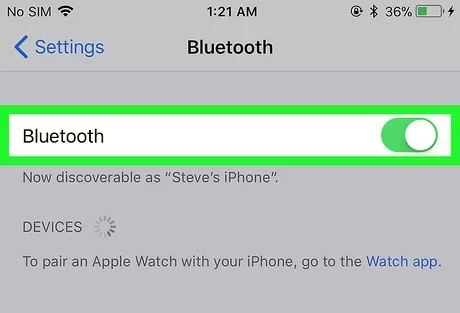
- On your device’s Bluetooth list, choose your Skullcandy earbuds, then select connect.
How to Pair Skullcandy Wireless Earbuds to an Android Device
- Connect your earbuds to laptop in pairing mode first, as displayed above.
- On your Android device, tap the Settings app.
- Tap Connections, then selecting Bluetooth. (Make sure Bluetooth is turned on.)
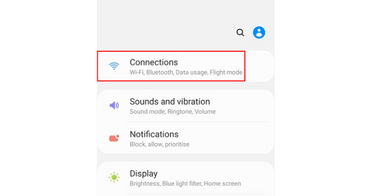
- On your device’s Bluetooth list, choose your Skullcandy earbuds, then select connect.
How to Pair Skullcandy Wireless Earbuds to any Mac Device
- Put your earbuds in pairing mode first, as displayed above.
- In the top left corner, select the Apple icon.
- Go to System Preferences now.
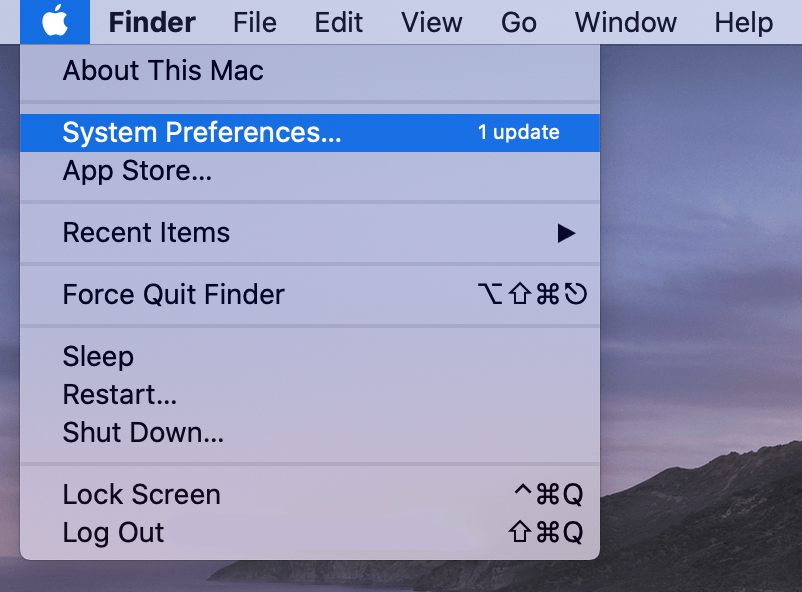
- Make sure Bluetooth is selected and turned on.
- Click on connect after choosing your Skullcandy earbuds from the Bluetooth list.
Conclusion
You should be able to understand how to pair skullcandy wireless earbuds with a Bluetooth-enabled device using the information in this article. Please contact us if you have any inquiries.