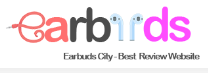When connecting on a phone or computer, the earbuds mic frequently won’t speak. Users constantly experience discomfort as a result of this issue, especially in situations where it is important, such online meetings, online lectures, etc. To fix, you must ascertain the precise cause of the error, and then discover how to fix mic on earbuds.
Common errors with mic on earbuds
For each type of headset, the headset mic is placed in a different location, and owing to a variety of variables, the mic component frequently has difficulties like: not receiving sound (how to fix earbuds with no sound), recording sound that is timid, interrupted, or slow, etc.
The cause of the earbuds mic is faulty
You must identify the root of the mic problem in order to choose the appropriate headphone mic repair. There are numerous reasons why the microphone on the headset can be broken, incapable of receiving sound, or only occasionally able to record, including:
- The computer’s earbuds mic is unable to function because the phone has not been given permission to access it.
- Broken earbuds microphone
- The attached device is incompatible with the headset mic.
- The associated device’s operating system or software is unstable, which causes hiccups in the audio transmission through the headset.
Users should learn to select an efficient solution based on the cause of the faulty. To avoid time loss and unforeseen issues, it is preferable to bring to a reliable repair facility if you lack experience so that it can be accurately inspected.
Instructions on how to fix mic on earbuds is very simple
1. How to fix mic on earbuds can’t speak on the phone
Users can try some of the following fixes if the earbuds mic won’t speak while connected to the phone:
Check the headphone jack

- If the phone’s headphone jack is dirty or dusty, the sound picked up by the microphone won’t be sent. At this time, the jack should be cleaned with a cotton swab dipped in alcohol.
- Reconnect the microphone to the phone and check the signal once more.
Check the app’s access to the phone’s microphone before installing it.
- Android mobile devices: Go to Settings > Choose Apps > Choose the applications you wish to give access to the microphone for, then grant permission to all of them.
- Regarding iPhones: You click Settings. Choose the programs to which you want to provide access to the microphone. To grant permissions, choose to enable the microphone.
Restore factory settings
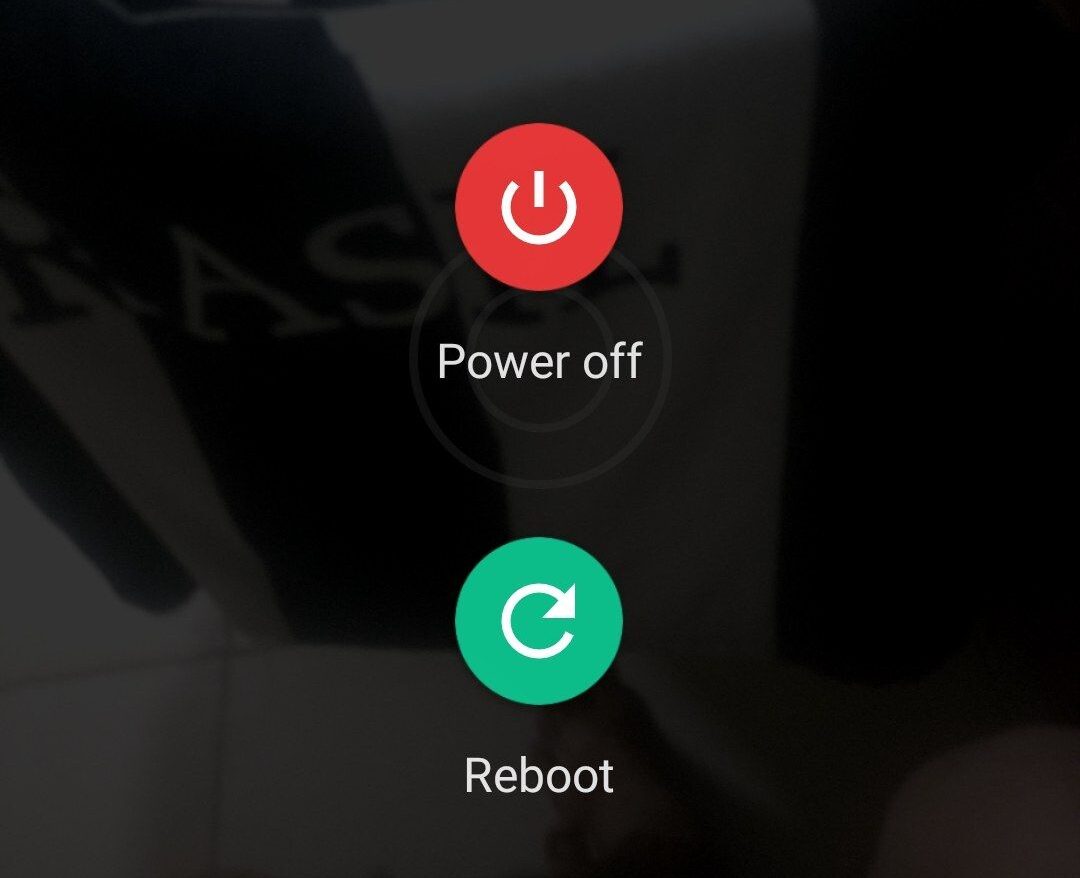
There are numerous instances where settings on the phone have unintentionally rendered the microphone useless without your knowledge. The most popular technique how to fix mic on earbuds is to perform a factory reset on the device.
Reboot the device

To clear up any operating system issues or temporary microphone blocking on the phone, please restart the device. Reconnect to test the microphone once more.
If you’ve done everything and it still won’t work, your earbuds mic is probably broken, and you need either get a new one or take it to a store.
2. How to fix mic on earbuds can’t speak on the computer
Another frequent issue while connecting to a laptop or Mac is that the headset mic won’t speak. Users can apply some of the following practical repair experiences by referring to them:
Check the headphone jack
The computer’s earbuds jack is frequently dirty if it hasn’t been used in a while. The connection is hampered by the dirt adhering to the tiny microchips. Use an alcohol soaked cotton swab to carefully remove the dirt and reestablish the connection in order to resolve this issue.
Microphone permission
- For Windows computers: Enter the computer’s ” Settings ” area, choose ” Privacy “, choose ” Microphone “, and then click ” Change ” on the microphone
- For Mac: Locate and click “System Preferences” Then click ” Sound ” select “Input” Adjust the mic volume in the ” Settings for the selected device ” section to enable the microphone.
Troubleshoot Windows troubleshooting
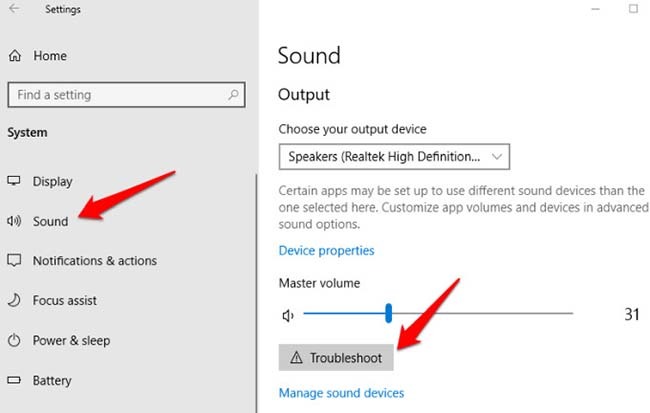
One of the reasons why the mic connects to the computer improperly is troubleshooting, thus you must carry out the following steps:
- Goto Settings, select System, and then click Sound.
- Click Troubleshoot under the Input area to begin.
- Your computer will then automatically identify the issue and resolve it so that the microphone can start recording sound.
Update the latest driver for the device
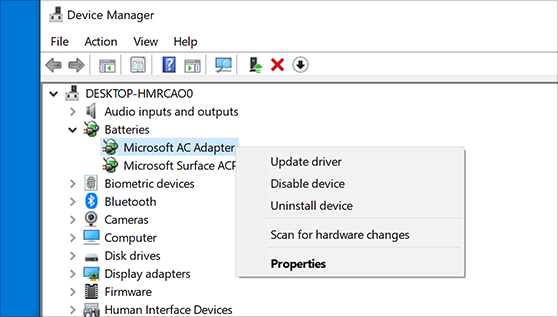
You need to upgrade the driver to fix the microphone issues since after usage for a while, it may conflict with some other apps or is no longer compatible:
- Press the Windows + R keyboard shortcut, type devmgmt.msc, and then click OK.
- Select the arrow icon next to Sound, video, and game controllers in the Device Manager area.
- As you do so, keep right-clicking and choose Update Driver.
Use the old computer and the conversion cord.
The connections for older people are typically separate microphone ports and separate headphone jacks. Therefore, you need to utilize a conversion cable to split into 2 3.5mm ports in order to use the sound and the microphone.
Some notes when fixing mic on earbuds
After learning the above mentioned how to fix mic on earbuds, the following difficulties need to be noted:
- Find the precise source of the defective headset mic, which cannot pick up sound and produces unstable sound.
- Avoid arbitrarily disassembling the headset since it is simple to cause damage to the device.
- To correct the mistake, carefully examine the linked devices and their settings.
- Should purchase a new headset if the mic issue is too challenging to resolve.
How to use mic on earbuds to ensure durability
When using the device, take note of a number of things to prevent problems with the headset mic and to assure its dependability and performance, including:
- Keep the device’s headset mic and headphone jack clean on a regular basis to prevent damage and sound obstruction.
- Avoid placing heavy things on the headset because doing so could pinch the headset and harm the mic.
- When not in use, it should be kept in a dry location; storing the headset in wet areas will result in failure.
Conclusion
The tips from Earbudscity on how to fix mic on earbuds are listed above; perhaps, the blog’s insightful content will assist you in doing so effectively. Visit Earbudscity to get the latest updates on more helpful stuff!