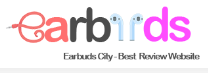How to connect Samsung earbuds with other de? The adaptive Galaxy Buds series headphones will let you hear everything on your device. You can use them to play music, manage calls, and enjoy seamless audio while running by connecting them to phones, tablets, watches, TVs, and other devices. Using your phone’s Bluetooth settings or the Galaxy Wearable app, you can easily change how connected your home gadgets are.
However, it should be noted that using the Samsung Galaxy Buds app to connect Galaxy Buds+ or Galaxy Buds Live to iOS requires a compatible device and a software update. Multiple devices cannot be linked to the headset at the same time. Check out our guide on how to connect Samsung earbuds.
How To Connect Samsung Earbuds With Other Devices

How To Connect Samsung Earbuds With Android Device By Galaxy Wearable App
Note: You can use the Samsung Galaxy Buds app to connect Galaxy Buds+ and Galaxy Buds Live if you have an iOS device. See the following part of this.
Using the Galaxy Wearable app, how to connect Samsung earbuds with your phone or tablet is really simple. Just open the charging case to reconnect the headphones if you’ve linked them to a smartphone or tablet.
Step 1: Navigate to, launch, and tap Start in the Galaxy Wearable app to connect a new pair. After inserting the headset, close the cover of the charging case for 5–6 seconds before opening it again.
Step 2: Shown in the Galaxy Wearable app is the start button
Step 3: Select your device once it is found, pairing and setup will begin.
Step 4: If a message pops up asking you to confirm the pairing, select OK.
Open the Galaxy Wearable app, tap Menu (three horizontal lines), then select Disconnect to manually remove the headset from your smartphone or tablet (the icon may look like a string link). Tap Disconnect again to confirm, if prompted.
If this is the first device you pair with the Galaxy Wearable app, these connection procedures will just work. Open the Galaxy Wearable app, select Menu (three horizontal lines), then select Add a new device to link the second device. By placing the headset in your ear and holding both touchpads for a short period of time, make sure they are in pairing mode. Select them from the list of available devices afterward.
How To Connect Samsung Earbuds With iPhone By Samsung Buds App

You can use the Samsung Galaxy Buds app to connect your Galaxy Buds+ or Galaxy Buds Live to your phone if you have an iPhone 7 or later.
Step 1: Open the Buds app by navigating there, then select Get Started. After inserting the headset, close the cover of the charging case for 5–6 seconds before opening it again.
Step 2: Next, choose your headset from the available options. If necessary, enable Bluetooth if it’s not already there. Select your device once it is found, pairing and setup will begin.
Step 3: Check the details, decide whether to provide diagnostic data, then tap Agree. Tap Understood after reading the information.
Step 4: The pairing process for your Galaxy Buds+ or Buds Live is now complete. After reading the details, click Confirm. The app can control your headset.
Only if this is the first device you pair with the Buds app will these connection steps work. Open the Buds app and select More options to link to another device (three vertical dots). Make sure your headphones are in pairing mode by placing them in your ears and holding both trackpads for a few seconds until they do. Then tap Connect new device. Select them from the list of available devices afterward.
How To Connect Samsung Earbuds With Bluetooth Device

Step 1: After inserting your earbuds, secure the lid of the charging case. Open the case after 5–6 seconds have passed.
Step 2: The Bluetooth pairing mode will be automatically entered by the earbuds.
Step 3:If they are already connected to another device put them in your ears and hold both touchpads for a few seconds until pairing mode activates them.
Step 4: To pair the Galaxy Buds, follow the manufacturer’s instructions.
How To Connect Samsung Earbuds With Samsung Smartwatch
Step 1: Make your way to Settings on your watch.
Step 2: After selecting Connections, select Bluetooth.
Step 3: Make sure the Bluetooth switch is turned on. Simply open the cover to activate the pairing mode on your earbuds if they haven’t been paired with another device. If they are already connected to another device, put them in your ears and hold both touchpads for a few seconds until pairing mode activates them.
Step 4: Toggle between Bluetooth audio and Bluetooth headset before choosing the earbuds you want.
Step 5: Make sure that Call audio and Media audio are both turned on by tapping the Settings icon next to the earbuds.
It should be noted that only LTE watch models offer audio output for use with headphones during phone calls. You won’t hear any output to the earbuds if the switch(es) for Call audio and Media audio is switched off, and they might break away from the watch.
How To Connect Samsung Earbuds With Other Devices
Bluetooth data from the headset syncs instantly with your other Samsung devices when you plug them into a device with a Samsung account.
A reset is not necessary if you want to pair the headphones with one device but use them with another device, such as a PC. You can switch between devices using the Galaxy Wearable app and your earbuds.
Step 1: While the headset is in your ear, quickly tap and hold both touchpads.
Step 2: You will hear an initial sound, then a continuous pairing sound. The headset is now in pairing mode and ready to connect to a second device, so this shows.
Step 3: Turn off Bluetooth on the first device if you have trouble connecting to the second device.
Step 4: When your Galaxy Buds are ready to pair, use the Galaxy Wearable app or your phone’s Bluetooth settings to pair them with another device.
Conclusion
Hopefully, with our article, you will do how to connect Samsung earbuds easily. If you know more useful information, please leave a comment to share with us.