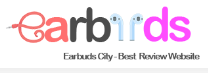Earbuds are often used with phones, but since they have more capabilities, it would be a waste to limit them to use with cell phones only. Because it can also be compatible with many types of devices such as connecting to computers. If you’re new to the world of personal audio, you might be wondering how to connect your earbuds to your laptop. So how to connect earbuds to laptop? Luckily, connecting them to your computer isn’t complicated at all. Continue reading our article will have the answer.
Why do you need to connect earbuds to a laptop?

One of the main reasons to connect earbuds to a laptop is to perform essential tasks on your computer in the most convenient and simple way. This is useful in Zoom meetings, Facetime calls, and all sorts of other activities. It is also useful for streaming movies and TV shows, prompting many to learn how to connect earbuds to a TV. Headphones are often quite expensive, so learn how to connect them to your laptop to maximize your investment and enjoy more immersive experiences.
How to connect earbuds to laptop?
Connect Wireless earbuds to a Windows laptop

- Step 1: Open the settings on your laptop by clicking the gear icon on the taskbar at the bottom. If it’s not in your taskbar, tap the Windows icon in the bottom left. An icon for the gear will show up.
- Step 2: When you click on the gear icon, different settings will appear. Click the second icon, named Devices.
- Step 3: The Bluetooth option will now appear. You click the slider below the Bluetooth header to turn it on.
- Step 4: Now that Bluetooth is enabled, you can add headphones or earbuds. Hover over the plus sign at the top and click on it. In this window, you can add different devices. Since your earbuds work via Bluetooth, you need to add the device via Bluetooth.
- Step 5: Now your laptop will search for Bluetooth devices. To make sure your headphones or earpads are found, put them in pairing mode. To do so, open the case, which will automatically activate pairing mode. If you’ve never used a headset, open the case, place the headset on your ear, and then press and hold the trackpad. When you hear the beep, you’re in pairing mode and ready to connect to a nearby device.
- Step 6: Your headphones or earbuds should now be on the list of available devices. Click on your device name and the laptop will automatically connect.
Connect Wireless earbuds to a Macbook
All Mac laptops running macOS function identically and call for you to go to the Bluetooth menu. The following steps explain how to pair the earbuds with your MacBook.
- Step 1: Once you’re on the MacBook’s desktop, hover over the Apple logo at the top left of the screen. Upon clicking it, a menu will show up. Select the second option here and click on System Preferences.
- Step 2: Now that System Preferences is open, you will see a list of different settings. Select Bluetooth from all these settings.
- Step 3: In the Bluetooth window, you will see the button to turn on Bluetooth. When you click it, your MacBook will immediately start searching for available Bluetooth devices.
- Step 4: To make sure that your MacBook finds your headphones or earpads, put them in pairing mode. Turn on this mode by holding the earbud’s power button for about 5 seconds.
- Step 5: The name of your headset or earpad will appear on the screen. The moment you click the name, the MacBook will instantly connect.
Connect Wired earbuds to laptop

If you have standard wired earbuds and your laptop has a regular headphone port, your best bet is to simply plug them in like any headphones you’ve used before. Most laptops have a headphone jack, even Apple models. There are several benefits to a wired connection, as a wired connection reduces latency and can increase audio quality. Of course, there’s a slight hiccup when there’s an annoying cable lying around, but it’s negligible.
Next, put the earbud in ready-to-pair mode. Next, turn on Bluetooth on your laptop and search for available connections. You will now find the name of the earbuds in the list that appears. Select the correct headset then tap connect. So the connection process is finished.
Conclusion
As you can see, connecting your earbuds to your PC is not complicated at all. This article explains how to connect earbuds to laptop and Macbook. In the end, it’s a worthwhile process that will make it extremely convenient for you to listen to the audio playing on your PC. We hope you can now connect your earbuds to your Windows PC or laptop without a hitch. If you encounter any problems in the process, please share them with us in the comments section below!
Read more: