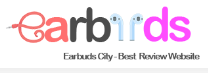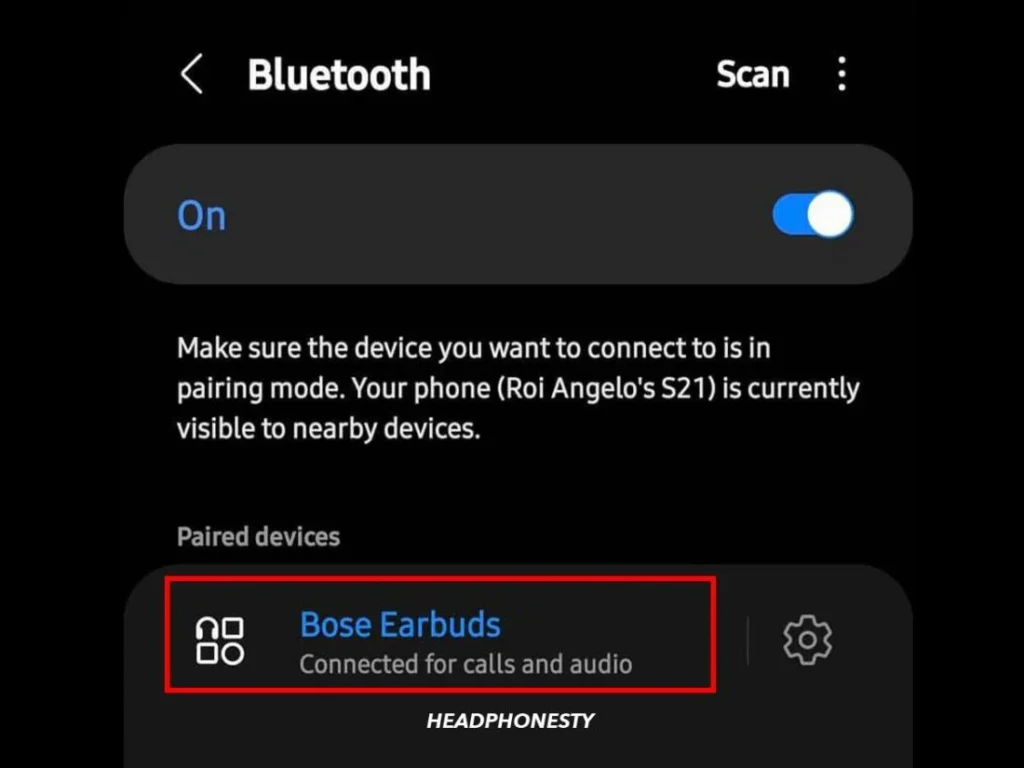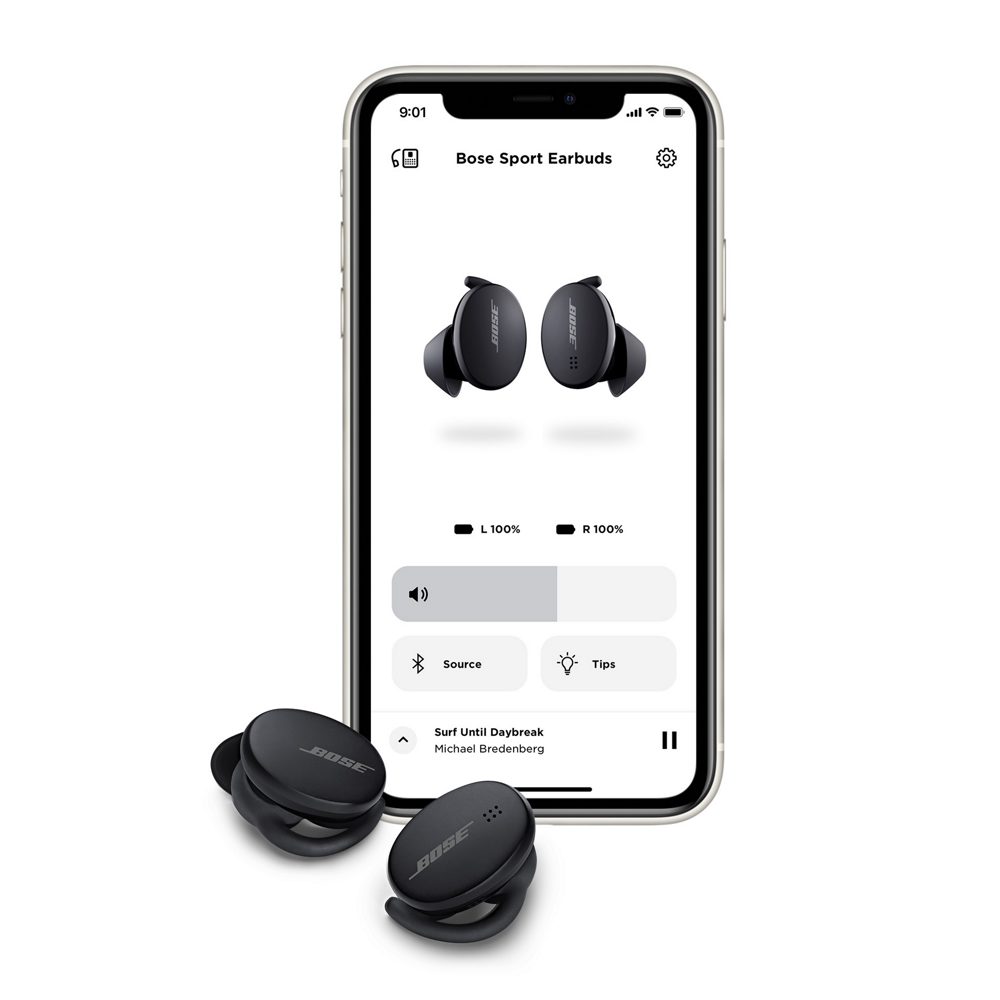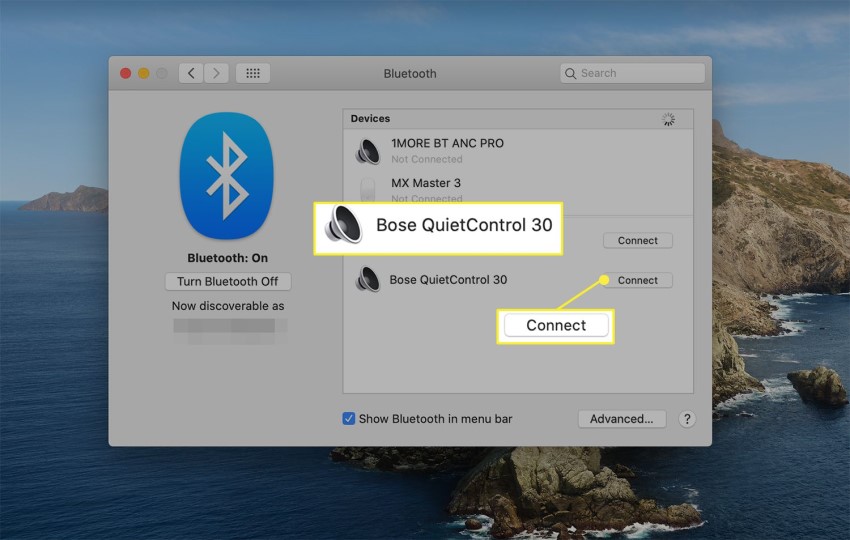The Bose QuietComfort Earbuds are a great choice for everyone, making a great alternative to the Apple AirPods Pro and the Sony WF-1000XM4. These earbuds deserve an IPX4 rating, making them a great workout companion. So how to connect Bose QC Earbuds without app? This article will show you how to connect your Bose earbuds to all your different devices.
The Overview of Bose QuietComfort Earbuds
Overall, the Bose QuietComfort Headphones are attractive in black or white, and discreet with subtle curves. The chunky charging case houses the headphones and has the same matte black finish. The case is simple to clean by wiping it down with a cloth. Four LEDs line the case and indicate its remaining battery level. The battery lasts about 5 hours and 29 minutes – well above average for ANC true wireless headphones. The highlight of this headset is the effective noise cancellation feature. Additionally, Bose offers three ear tips (small, medium, and large) to fit most ear canals.

The best way to connect Bose QC Earbuds without app
First, before you connect your QuietComfort earbuds to any device, you need to know how to enable the headset’s Bluetooth mode. First, turn ON your Bose headphones by pressing the power button on the front of the charging case. Now open the charging case and the headset will power ON. Its status light will begin to glow.
While the headset is in the box, locate the Bluetooth button and hold it down for a few seconds. When the voice prompt verifies “Ready to connect” and the status light flashes blue, let go of the button. Now, other Bluetooth devices can identify your headset. Move on to the next section to learn how to connect Bose QC earbuds without app.
Connect to Android
To connect your Bose headphones to your Android device, you need to follow these steps:
- Step 1: Put your Bose headphones in pairing mode.
- Step 2: On your Android device, open the Settings app and go to Bluetooth. Once turned on, select your Bose headphones from the list of available devices.
- Step 3: You will see a message saying “Connected” when pairing is successful. Your headphones will automatically connect to your device when you turn them on.
Connect to iOS
Need to connect your Bose headphones to your iPhone? Follow these steps:
- Step 1: Set your Bose headphones to Discoverable mode.
- Step 2: On your iOS device, open the Settings app and tap Bluetooth. Make sure Bluetooth is turned on, then select your Bose headphones from the “My devices” drop-down list.
- Step 3: You should see a message saying “Connected” next to your headphones when pairing successfully connection.
Connect to PC Windows
While there’s no Bose PC app, the Bose earbuds can be connected to a Windows PC using Bluetooth. You will have to put your headphones in pairing mode and connect them manually. Here’s how to connect your Bose headphones to your laptop PC:
- Step 1: Open Start by clicking the square icon in the upper corner of your taskbar.
- Step 2: Right-click on the Bluetooth menu and select Go to Settings. Now select Add Bluetooth & other devices and then click Bluetooth.
- Step 3: Turn on your Bose headphones and make them discoverable.
- Step 4: Once your headphones appear in the list of available devices, click on them to start pairing. Windows will let you know when your device is paired and ready to go.
Connect to Mac
As with Windows PCs, there’s no app available for Mac, so you’ll have to manually connect your Bose headphones via Bluetooth. To do this, follow these steps:
- Step 1: Click on the Apple icon at the top left of your screen and select System Preferences.
- Step 2: Next go to the Bluetooth icon and click Enable Bluetooth if it is not already enabled.
- Step 3: Set your Bose headphones to discoverable mode. Your headset will appear in the list of available devices in the Devices box. Select your headset and click Connect. Wait for a message on the screen that says “Connected“.
Useful tips to connect Bose QC Earbuds
We showed you how to connect Bose QC earbuds without app, now you can connect them to various Bluetooth devices within 5 minutes. However, you should consider some important points as follows:
- Place your headphones near the Bluetooth device to which you will connect them. You should keep the maximum within 30 feet.
- Fully charge your headphones before connecting to any devices. The charging case’s status lights on the front let you to verify battery life.
- Make sure your headset is not paired with a Bluetooth device. Otherwise, you cannot connect them.
- If pairing is not possible, reset your headset to factory settings and restart your device. Unpair them by removing them from the Bluetooth list and then pairing them again.
- After you enable Bluetooth pairing on your Bose headphones, don’t delay the pairing process. Because the pairing mode will turn off after 5 minutes.
Conclusion
Bose is always releasing new and improved products to help you live, work and play better. And while their products are usually pretty easy to use, sometimes you might need a little help connecting your Bose earbuds to your device. In fact, you can connect your Bose headphones to your Bluetooth device using the Bose Connect App. But in this article, we have provided how to manually connect Bose QC Earbuds without app to various devices. Hopefully with the sharing of this article, pairing Bose Bluetooth headphones will no longer be difficult for you. Enjoy your high-quality wireless headphones to the fullest!
Read more: